Carissime/i,
mi sembra un’app molto utile.
Buona giornata, Linda 
http://www.educatorstechnology.com/2016/07/google-released-new-educational-tool-to.html
Luglio 2016
Google Cast for Education is a new Chrome app from Google to help teachers and students wirelessly share their computer screens from one Chrome browser to another. The app is still in beta version and is available only for Google Apps for Education users. The way Google Cast works is very simple: teachers install the app on their devices then install the Cast feature in Chrome for students. The Cast feature will be available by default to all Chrome users in the upcoming release expected by the start of the new school year. Once Chrome Cast is set up on the computer that is connected to the classroom projector, ‘Teachers receive casts through the Cast for Education app, and students share their screens using the upcoming version of the Cast feature in Chrome.’
Students can share their casts to the whole classroom through teachers computers. Teachers can control students casts and require them to send requests before they start casting. Here is how teachers can set upCast for Education app:
- ‘Sign in to you Google Apps
- Go to the Chrome Web Store.
- Click Add to Chrome.
- Click Add app.
- Click Google Cast for Education to open the app.
- Type a name for your cast app, like “Room 301.” Click Save.
- Click Share .
- Type the name of a Classroom class, or individual student email addresses, and invite your students to cast.
- Select a level of access for each student or class:
- Can present: Students can cast to your screen anytime you have the app open.
- Can request: Students can request to cast, and you will need to Approve or Deny each request.
- Students that are not on the list will not be able to see the cast app.
- Click Save.
To start accepting casts from your students, open the Cast for Education app on your computer. While the app is open, you or anyone you have shared the app with will be able to cast to it. Casts appear within your Cast for Education app on the teacher device connected to the projector. ‘
Watch the video below to learn more about Cast for Education
![[]](https://2.bp.blogspot.com/-zXtoRJUOtyQ/V4bEj0s9SbI/AAAAAAAA2XA/hS1tV69f2QAiZwRdsKjLz-EHcGRj4e9IACLcB/s400/1.png)
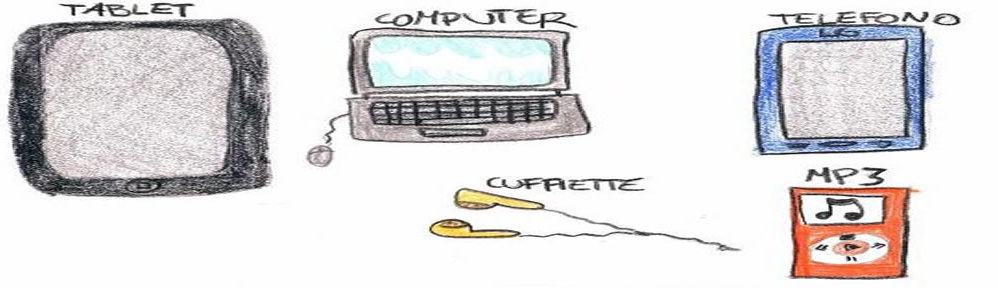
![[]](https://3.bp.blogspot.com/-PbRAIE1NuVk/V4bFSZCxFrI/AAAAAAAA2XE/z0qdsc1NBE8anuaqsTZnUg23FM1CRsrmQCLcB/s400/1.png)